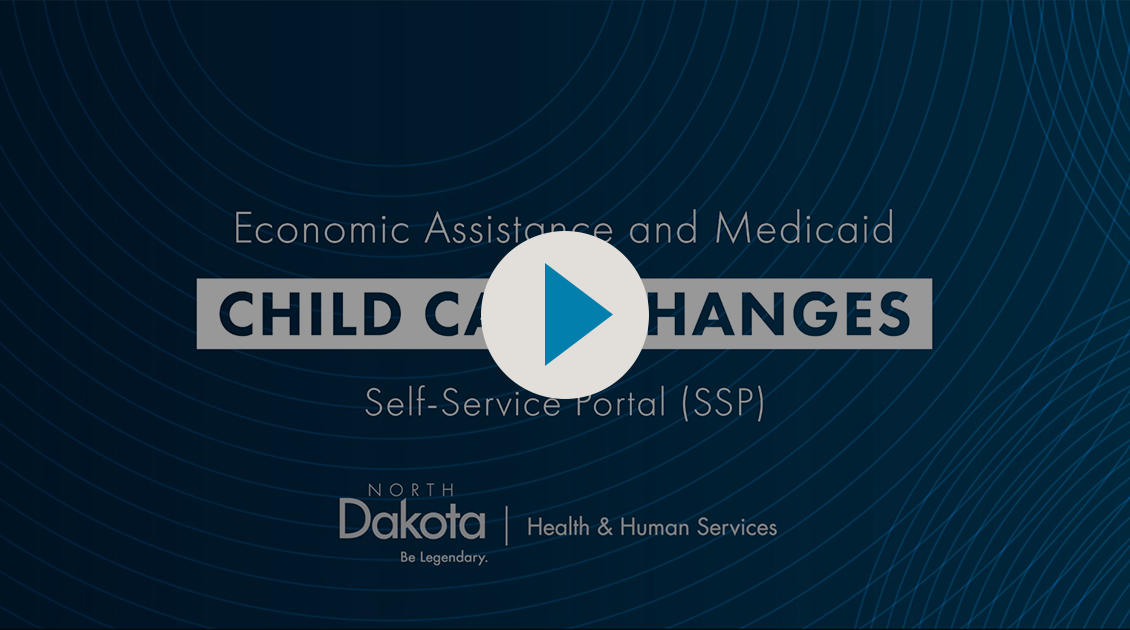North Dakota uses a Self-Service Portal (SSP) for Medicaid, SNAP, CCAP, TANF and LIHEAP. In the SSP you can:
- apply online
- complete a review
- update your contact information
- view details about your case
- report changes
- upload documents
- view notices
Are you a trusted partner or an authorized representative helping someone fill out an application?
- For help applying as an authorized representative, click here.
- For help applying as a trusted partner, click here.
- Visit the Economic Assistance Partners page for additional information.
How to use the Self-Service Portal
Steps for using the SSP can be found below. Click each box to see the instructions.
For frequently asked questions about the SSP, view the FAQ page.
Get Started: Create a North Dakota login and link your account to your case.
How to create a North Dakota Login
If you already have a North Dakota Login, you can skip to "How to link your case."
- Go to www.applyforhelp.nd.gov
- Click the button that says "Apply online or manage your case."
- You will be taken to the North Dakota Login screen. Click "Create an account."
- Enter the information as prompted.
- Once you are finished, click "Create account."
- On the next screen enter your activation code, which will be emailed or sent via text to the contact information you entered.
- Click "Confirm."
You will receive a confirmation that your account has been activated. Now you can click "Return to online service" and log in to the SSP using the user ID and password you just created.
For frequently asked questions about the ND Login process, click here.
How to link your case
- Go to www.applyforhelp.nd.gov
- Click the button that says "Apply online or manage your case."
- Log in using your North Dakota Login.
- At the top of the page, click the hyperlink that says “Link your case by clicking here.”
- On the pop-up screen enter your client ID, case number, date of birth and the last four digits of your social security number (SSN).
Note:- The Head of Household must link the case first, using their information. The Head of Household can then provide access permissions to others in the Case Security Settings.
- Your client ID and case number can be found on your Notice of Eligibility (click here to see an example).
- Click submit.
- You will see a confirmation that your case has been linked.
Apply online, submit a review or report a change.
Complete a review
Get started:
- Click here to access the SSP.
- Log in using your North Dakota login.
- On the Dashboard page, scroll down to the To Do List section. Click on the review card.
- On the To Do List page, click "Initiate Online."
- Click "Begin" for each section.
Review for updates:
- Read the information on file and each question to see if anything has changed.
- For questions with a checkmark, click the down arrow to review full details.
How to edit your information:
- To make a change, click the pencil icon.
- Select the bubble to indicate if this is a change or end for this record.
- Enter the effective date of the change.
- Update the information that has changed.
- Click save.
How to add new information:
- To add a new record, click add.
- Enter the information as prompted.
- Click save.
A confirmation that your review has been completed will appear.
Read through this information, take note of your tracking number and print your review if you would like. When you’re ready, click close.
You can find your submitted review in the My Applications tab.
Apply online
- Click here to access the SSP.
- Log in using your North Dakota login.
- From the Dashboard page, click "Apply Now."
- Click "Begin," then enter the information as prompted.
- Once you have submitted your application, you will see a confirmation message. Be sure to write down your tracking number or print this page for your records.
You can find your submitted application in the My Applications tab. It will display in the Submitted Applications section.
Report a change
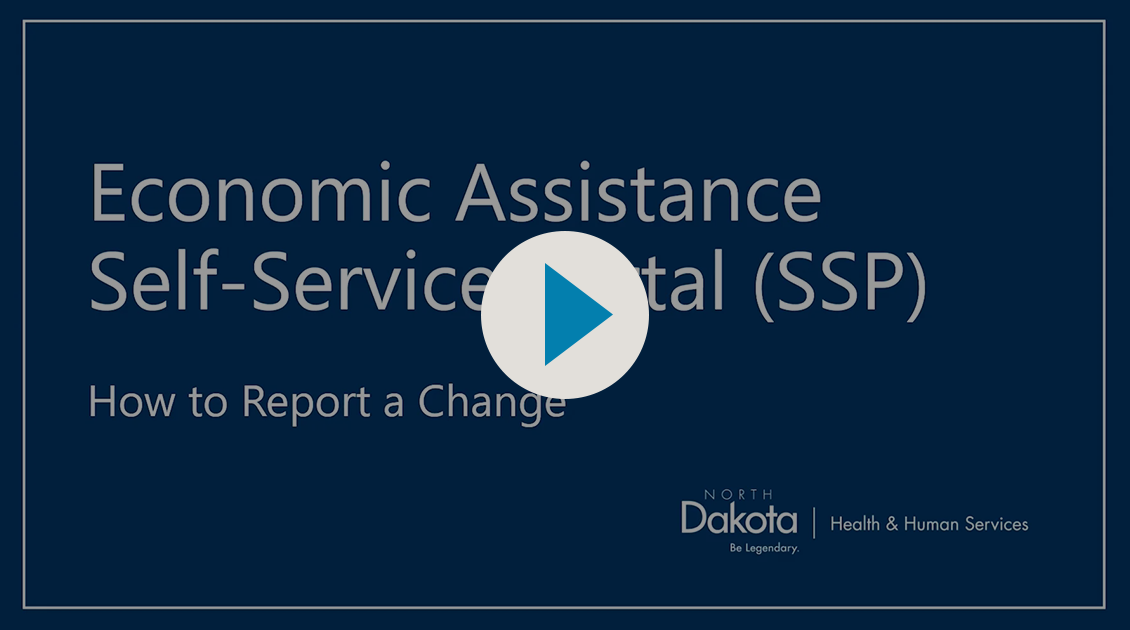
- Click here to access the SSP.
- Log in using your North Dakota login.
- From the Dashboard page, under the Report a Change section, click “Report Now.”
- On the Report My Change page, check the box(es) for the category that has changed. Click “Next.”
- Click “Begin.” Then provide all applicable information for each section that has changed.
- Once you have submitted your application, you will see a confirmation message. Be sure to write down your tracking number or print this page for your records.
You can find your change request in the My Applications tab. It will display in the Submitted Applications section.
Resume an existing application or review
- Click here to access the SSP.
- Log in using your North Dakota login.
- Click the My Applications tab. You will see the application or review you previously started in the Incomplete Applications section. Click to resume.
- Click “Continue.” Enter the applicable information for each section. Then submit the completed application.
- Once you have submitted your application, you will see a confirmation message. Be sure to write down your tracking number or print this page for your records.
You can find your submitted application in the My Applications tab. It will display in the Submitted Applications section.
Manage your interview
Log into the SSP:
- Click here to access the SSP.
- Log in using your North Dakota login.
Confirm your interview details:
- To confirm the interview details, click the My Interview tab from the Dashboard page.
- On the My Interview tab, click on the appointment/interview card to view more details.
- In the Appointment/Interview Details section, you will be able to confirm your interview details.
Reschedule an interview:
- If you wish to reschedule your interview, click “Yes” in the “Do you want to reschedule Appointment/Interview?” section.
- Enter the applicable information.
- Click “Schedule.”
How to apply as an authorized representative
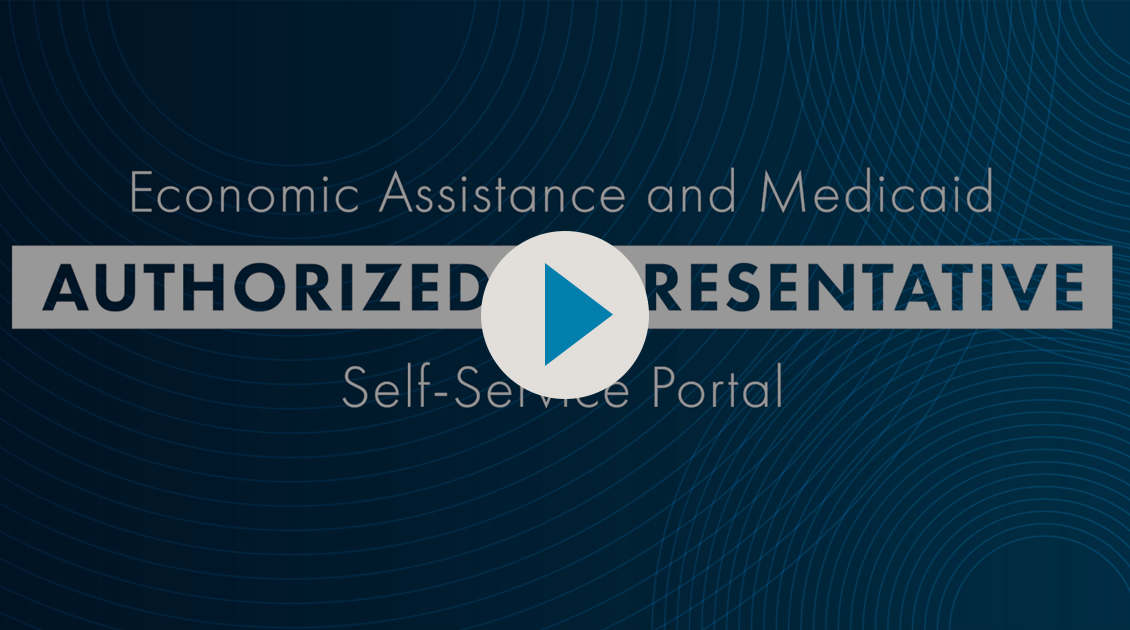
These steps will guide you through the process of applying as an authorized representative. For more information for partner agencies, visit the Economic Assistance Partners page.
Get started:
- Click here to access the SSP.
- Log in using your North Dakota login.
- If you do not already have a North Dakota login and need help creating one, find instructions here.
- Once you’ve logged in, you will see the dashboard. Click “Apply Now” to start an application.
- The application is broken up into sections. Click begin to read through and complete each section as prompted, entering information for the applicant you are helping.
Completing the application:
- Applicants must provide at least their name, address and signature to submit an application, but providing all requested information may reduce wait time for case processing.
- Note that in the applicant information screen, for the question what is this person’s relationship to you, you will leave this as self, since you are filling this out on behalf of the person applying. You will identify yourself as an authorized user on the Special Accommodations screen.
Add yourself as an authorized representative on the Special Accommodations page:
- For the question Who is this completing this application, click the bubble for authorized representative and continue filling out the application.
- Click “add authorized representative” to add yourself.
- Click the bubble to indicate if you are an authorized representative, legal guardian or power of attorney. Then select your relationship to the person you are applying on behalf of.
- Check the box next to each program you are an authorized representative for.
- Then check the box next to each duty you are meant to have.
- Read through the consent notice, check the box to agree, and then click save.
You will be returned to the auth rep summary screen, where you will see your name has been added.
If you need to edit your information, you can do so by clicking the pencil.
This is also where you would delete your information using the trash can icon, if you ever need to be removed.
Sign and submit page:
- The applicant will need to fill out the signature of applicant section for any application that includes:
- Child Care Assistance Program (CCAP)
- Temporary Assistance for Needy Families (TANF)
- For an application for the following programs, an authorized representative can sign the application if you are designated by the applicant, the applicant’s spouse or another responsible member of the household:
- Supplemental Nutrition Assistance Program (SNAP)
- Medicaid
- Low Income Home Energy Assistance Program (LIHEAP)
- You have the option to link this case to your ND login, if you plan to continue to manage it.
Finish the application:
- Once you have submitted the application you will see the thank you message.
- Click close to be returned to the My applications tab.
How to apply as a trusted partner
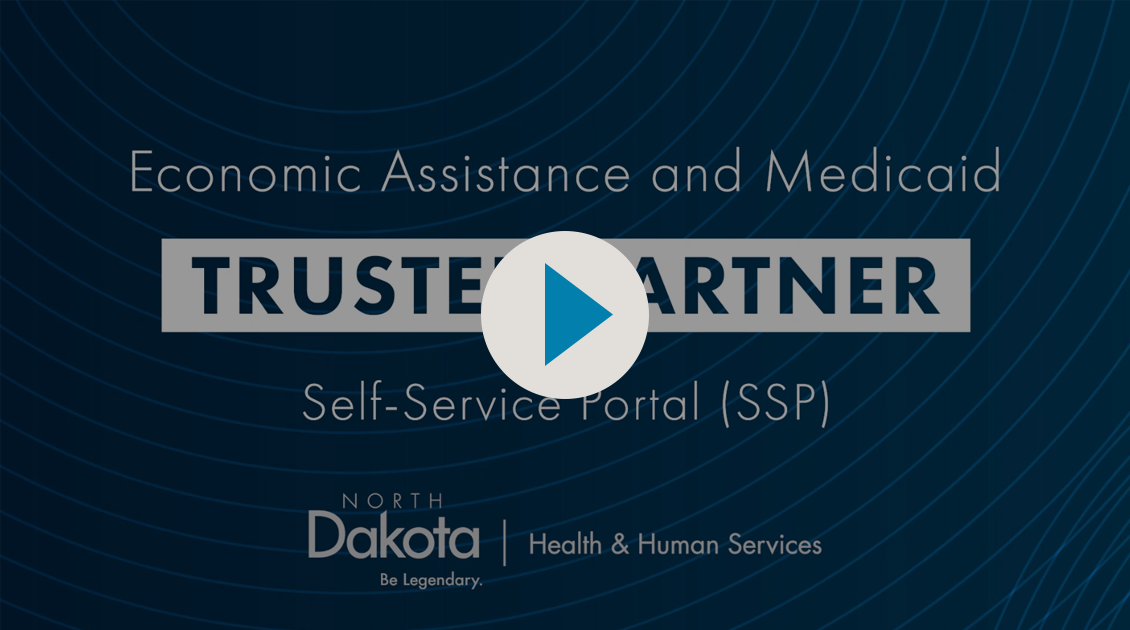
These steps will guide you through the process of applying as a trusted partner. For more information for partner agencies, visit the Economic Assistance Partners page.
Get started:
- Click here to access the SSP.
- Log in using your North Dakota login.
- If you do not already have a North Dakota login and need help creating one, find instructions here.
- Once you’ve logged in, you will see the dashboard. Click “Apply Now” to start an application.
- The application is broken up into sections. Click begin to read through and complete each section as prompted, entering information for the applicant you are helping.
A couple things to note:
- Applicants must provide at least their name, address and signature to submit an application, but providing all requested information may reduce wait time for case processing.
- Note that in the applicant information screen, for the question what is this person’s relationship to you, you will leave this as self, since you are filling this out on behalf of the person applying. You will identify yourself as a trusted partner on the Special Accommodations screen.
Add yourself as a trusted partner on the Special Accommodations page:
- For the question Who is this completing this application, click the bubble for trusted partner and continue filling out the application.
- From the dropdown box indicate the type of partner you are, or the agency for which you work.
- Continue filling out this page with your information, not the applicant's, with the exception of the last two questions which refer to special accommodations and language preference.
- Once you reach the Applicant Address page, return to entering the client's information.
Sign and submit page:
- The applicant will need to fill out the signature of applicant section. A trusted partner should never sign on behalf of the client.
- You have the option to link this case to your ND login, if you plan to continue to manage it.
Finish the application:
- Once you have submitted the application you will see the thank you message.
- Click close to be returned to the My applications tab.
Manage Your Case: Upload or view documents and notices, check your benefits and manage your case settings.
Download notices
- Click here to access the SSP.
- Log in using your North Dakota login.
- On the Dashboard page, under the Messages section, click on the notice card you would like to download.
- On the Messages page, click “Download” to download/view your notice.
You will be able to view your notice in PDF format.
Go paperless
- Click here to access the SSP.
- Log in using your North Dakota login.
- From the Dashboard page, click “My Account.” Then select “Communication Settings.”
- On the Communication Settings page, in the Contact Details section, provide your email and phone number. Then click “Verify & Save” for each.
Verify your email:
- In the Verify Your mail Address pop up screen, click “Get a verification code.”
- You will receive a verification code.
- Enter the verification code then click “Submit.”
Verify your phone:
- In the Verify Your Mobile Number pop up screen, click “Get a verification code.”
- You will receive a verification code.
- Enter the verification code then click “Submit.”
- After your email and/or phone are verified, under the How do you prefer to receive correspondence from DHHS? section, check Enable Email Notifications, Go Paperless, and Enable Mobile Phone Notifications checkboxes. Click “Save” to save your preferred communication settings.
- You will receive a confirmation message.
Upload a document
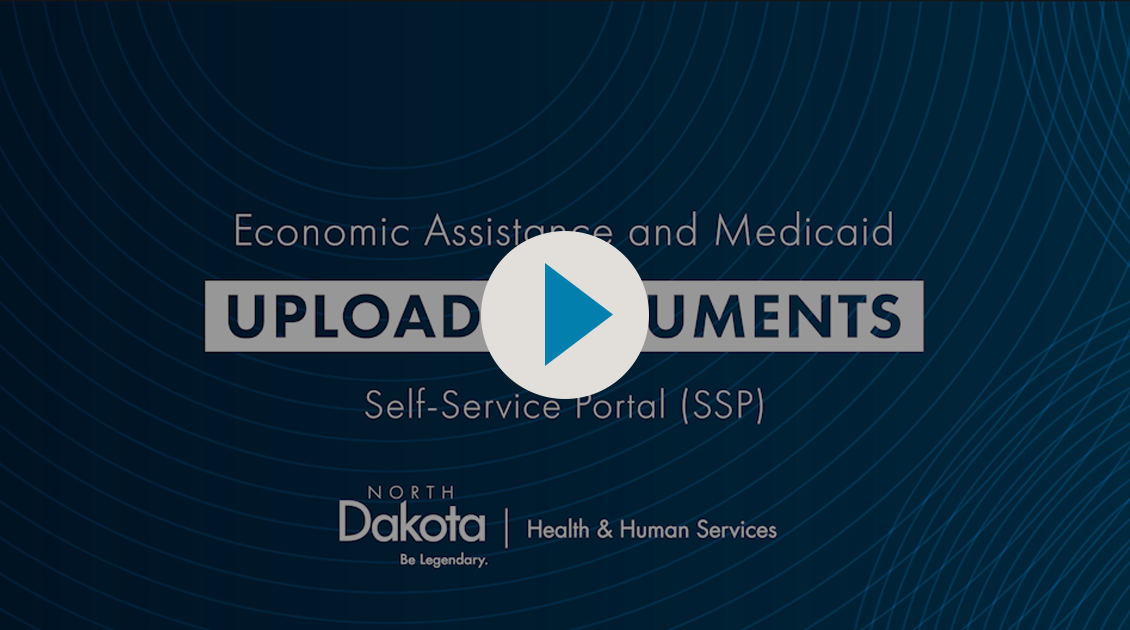
- Click here to access the SSP.
- Log in using your North Dakota login.
- On the Dashboard page, click “Upload” on the document Upload card and.
- On the Upload Documents page, in the Drag & Drop Your Files Here section, click “Click Here” to browse and attach your files.
- Choose your file, choose the document type from the dropdown menu. Then click “Upload.”
- After uploading your documents, you will see the confirmation message. Click “Close”.
Provide others with case access
- Click here to access the SSP.
- Log in using your North Dakota login.
- From the Dashboard page, navigate to Case Security Settings and click “Click here.”
- On the Case Security Settings page, in the “Which Household Member(s) Can View/Report Change/Renew Benefits?” section, select which household members are able to see information about your case, report a change and renew benefits.
- In the “Who Can Have Head of Household Level Access?” section, provide the user’s North Dakota login username. Then click “Add.”
- Click “Save.”
Check your benefits
- Click here to access the SSP.
- Log in using your North Dakota login.
- From the Dashboard page, click the program card for which you want to see your benefit details.
- On the My Benefits page, you can see information regarding your benefits.
- In the Benefit History section, you may enter from/to dates to see your benefits for that time period.
Child Care Changes: Change hours of care needed and/or provider
Report a change in the SSP:
- Click here to access the SSP.
- Log in using your North Dakota login.
- From the SSP Dashboard page, click "Report Now."
- On the Change Selection screen, check the box for "Change of household members." Then click "Next."
- Click the "Begin" button in the People section.
To change the hours of child care needed:
- Click "Next" until you see the Household Composition screen.
- Next to the question "Do any of the children in your household need child care assistance," click the drop down. Then select the pencil next to the name of the child you are making changes for.
- Select the "Change" bubble, and enter the information as prompted. Click "Next."
To change the child care provider:
- On the Child Care Provider Details screen, select the county the provider is located in, then select the provider from the Provider Name drop down.
If your provider is not listed, select "Other" and enter the provider's information as prompted. - Click "Next" when you are finished.
Complete the change report:
- Click "Next" until you return to the main Report My Change screen.
- If you have no other changes to report, click through each additional section as prompted until you are able to click "Begin" in the Submit section.
- Read through the information in the Acknowledgments section and check the boxes as prompted to complete the change report.
- On the sign and submit screen check the boxes and type your name in the signature of applicant section. Then click submit to proceed.
- You will see a confirmation that your change has been submitted.
- When you hit close, you will be taken to the My applications page, where you can review the reported change.
Need Help?
If you have questions about your benefits or filling out an application or review, contact the Customer Support Center.
You may also visit your local human service zone office (formerly called county social service office) for in-person assistance.
If you are having technical issues with the Self-Service Portal, complete an online incident form.
Child Care Providers
Child Care Assistance Program information for child care providers can be found by clicking here.
LIHEAP Vendors
Learn more about the Vendor SSP for Low-Income Home Energy Assistance Program (LIHEAP) vendors on the LIHEAP Vendor Information page.
For questions on LIHEAP payment requests, policy, vendor procedures or reporting changes to vendor contact information, contact dhsliheapsys@nd.gov or call 701-328-4025.